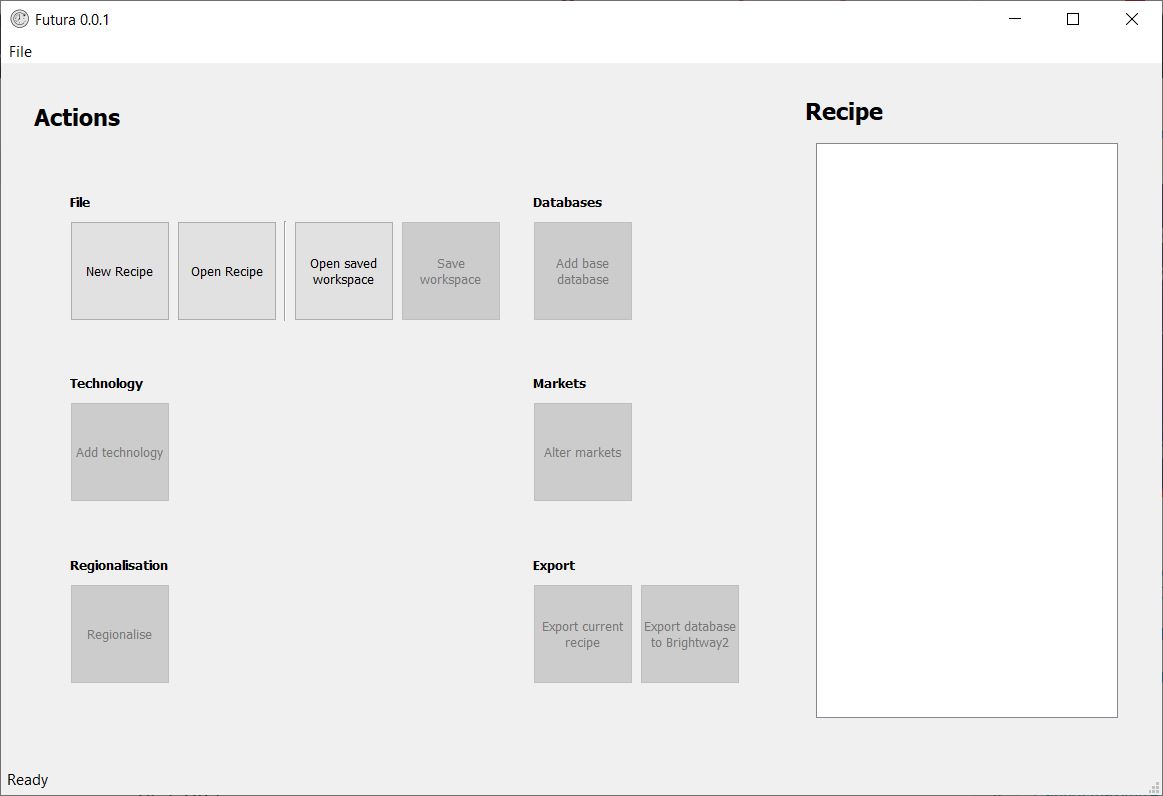Installation¶
Basic Installation¶
The easiest way to install Futura is via conda. This ensures the version of Python (3.6+) is correct, all of the dependencies are correct and there are no conflicts.
You can also do it in only 3 commands.
If you don’t have conda installed yet, first install Miniconda (available here)
On the command line/console, create a new environment called futura:
conda create -n futura python=3
Activate the futura environment using one of these:
# Mac/Linux source activate futura # Windows activate futura
Install futura:
conda install -y -q -c conda-forge -c cmutel -c haasad -c konstantinstadler -c pjamesjoyce futura
Using Futura¶
The easiest way to use Futura is via its user interface. Once you have installed futura you can launch the user
interface by activating your futura environment and typing futura_ui like this:
$ activate futura
(futura) $ futura_ui
This will launch the user interface (written with Pyside2) which looks a bit like this: